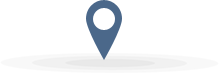
Our Happy Clients
Tech Support of Minnesota takes care all my business information technology. I don't have to worry about my computers, networks or staff not working. Thanks team for taking care of us.
If communication is the key to personal and career success, then we should be doing everything in our power to ensure our communication lines are well established, extremely efficient, and thoroughly secure. Migrating to Office 365 might be what your business needs to get the most out of your email server.

Why migrate to Office 365?
Office 365 provides you with some new, much-needed features like:
- Microsoft Lync Online with real-time collaboration and communication.
- SharePoint Online that offers world-class collaboration and an easy-to-use information sharing platform.
- Microsoft Office Professional Plus with the most popular client tools on the planet such as Microsoft Word, Excel, PowerPoint, Outlook and OneNote. This ensures that you always have the latest versions of these apps at your fingertips, whether it be while working on your desktop, or on a tablet at home.
- Microsoft Exchange Online and an improved experience with mainstream e-mail and messaging.
What are my migration options?
Microsoft offers three main bulk migration options for Office 365: Cutover, Staged, and Hybrid:
- Cutover Migration works best for businesses with 2,000 mailboxes and under. With this option, you can’t keep mailboxes on-premises, only in the cloud.
- Staged Migration works best for Exchange 2007 and 2003 but requires a directory. Staged Migration can keep mailboxes on-premises as well as in the cloud, and there’s no limit to the number of mailboxes that you can move.
- Hybrid Migration works best with Exchange 2010, 2013, and 2016, and like Staged Migration, it also requires a directory. Not only can Hybrid keep mailboxes on-premises as well as in the cloud, it also provides seamless functionality across environments.
What if these options don’t quite fit my needs?
If these options don’t fit your needs, there are also three less common options. The IMAP option works best with Exchange 2000, but it won’t move calendar items or tasks. If you prefer a more hands-off approach, or if your business is simply too large for the other options, you can have Microsoft Office import items for you. This is an excellent option if you have more than 10TB of data. Or, if you prefer, you can use third-party applications like Lotus Notes, or Novell GroupWise to migrate your mail and data, but this option doesn’t allow mailboxes to be stored on-premises, only in the cloud.
How to Prepare for Migration
After you’ve selected the option that meets your migration needs, you should begin preparing for your migration to Office 365. Microsoft recommends that you use the email migration service Outlook Anywhere (also known as RPC over HTTP), to connect to your on-premises Exchange Server. This allows you and your staff to use Outlook as you normally do without the need for special connections such as hardware, smart cards, or security tokens. Once you enable Outlook Anywhere, verify that you can connect to it outside your corporate network. Then configure Outlook Anywhere on your on-premise Exchange Server. This allows you and your staff to use Outlook as you normally would, without the need for special connections such as hardware, smart cards, or security tokens. Once you have it configured or enabled, you will want to verify that you can connect to it outside your corporate network.
Next, you should set permissions on your account so that after migration you can connect it to your new Office 365 email system. Remember that the admin must be assigned “Full Access permission” or “Receive As” permission to modify the Target Address. Also, be sure to turn off the unified messaging until after the migration is complete.
To begin the migration, you will want to verify your domain address in Office 365. Use directory synchronization to create users in your new Office 365. Next, create a list of mailboxes that you want to migrate and create a migration endpoint that’s connected to the on-premises server. These Migration Endpoints capture the remote server’s information and provide the credentials for migrating your data.
Now You’re Ready to Migrate Your Mailboxes.
If you are performing a stage migration, select the users to include in the first batch of the migration. Now you can begin the migration. Once you receive notification that the sync is complete, verify that the migration worked to ensure there are no errors and that you have included the appropriate users in the Office 365 Admin Center.
After Migration
After your migration to Office 365, you should complete a few post-migration steps to ensure the new system is running smoothly and effectively:
- Route emails directly to your new Office 365. It can take up to 72 hours for some email systems to recognize the change from on-premises to cloud email.
- Activate your Office 365 user accounts by assigning the appropriate licenses.
- Create an auto-discover record so users can quickly access their new mailboxes.
- Lastly, you should retire your on-premises email servers and celebrate as the migration is now officially complete!
At this point, you should feel a sense of accomplishment (and well-deserved at that). But your work isn’t done yet. Through Office 365 Support you can easily try out all the new features and maybe even gain a level up on the old features. Office 365 walks you through signing in, creating and saving projects, sharing and collaborating with staff, and setting up your mobile apps. Then, it introduces you to a few new things that will increase your productivity at work, such as Flash Fill in Excel or morphing your slides in PowerPoint.
Finally, schedule regular training for your staff to make the most out of your new Office 365. Then you can “pat yourself on the back!”
As you can see, migrating to Office 365 isn’t easy. That’s why businesses in Twin Cities South Metro area count on the experts at Tech Support of Minnesota to handle the migration for them. For more information contact us at: (952) 758--7272 or [email protected]